Goals
- Processing and retrieval of various surface & terrain models
- Processing and creation of intensity image and other derivative products from point cloud
Methods
All exercises in this lab were completed using Erdas Imagine 2015 and ArcMap 10.3.1.
Part 1: Point Cloud Visualization in Erdas Imagine
In this part of the lab, we displayed all of the provided LAS files for the Eau Claire region in Erdas Imagine (Figure 1). Had there been any overlapping points at the boundaries of tiles, they would have been removed at this point. After viewing all of the LAS files together, I also examined the relevant metadata. We completed all further analysis and manipulation of the data in ArcGIS because it has easier workflows in comparison with the point cloud tools in Erdas Imagine.
Part 2: Generation of LAS Dataset & Exploration with ArcGIS
In this part of the lab, we displayed all of the provided LAS files for the Eau Claire region in Erdas Imagine (Figure 1). Had there been any overlapping points at the boundaries of tiles, they would have been removed at this point. After viewing all of the LAS files together, I also examined the relevant metadata. We completed all further analysis and manipulation of the data in ArcGIS because it has easier workflows in comparison with the point cloud tools in Erdas Imagine.
 |
| Figure 1: LiDAR point cloud of Eau Claire County visualized in Erdas Imagine |
Part 2: Generation of LAS Dataset & Exploration with ArcGIS
After opening the tile index and LAS files in ArcGIS, I completed the following:
After creating the LAS dataset and assigning it an appropriate projection, I began to explore different ways of displaying the data. The LAS Dataset Toolbar in ArcMap provides many different functions to aid in this, including viewing the data by Elevation, Aspect, Slope and Contour as well as applying a number of filters (Figure 2). There is also the option of viewing the data with a 3D profile view, which can be very useful (Figure 3).
Part 3: Generation of LiDAR Derivative ProductsWhile LAS point cloud data is sufficient for visualization purposes, most applications require the creation of derivative products such as digital terrain models (DTM) and digital surface models (DSM). In this part of the lab, I created four such derivative products:
- Creation of a LAS dataset
- Exploration of the LAS dataset properties
- Visualization of the LAS dataset as point cloud in 2D and 3D
After creating the LAS dataset and assigning it an appropriate projection, I began to explore different ways of displaying the data. The LAS Dataset Toolbar in ArcMap provides many different functions to aid in this, including viewing the data by Elevation, Aspect, Slope and Contour as well as applying a number of filters (Figure 2). There is also the option of viewing the data with a 3D profile view, which can be very useful (Figure 3).
 |
| Figure 2: collage displaying LiDAR data viewed by Contour, Aspect, and Elevation respectively (left to right) |
 |
| Figure 3 : 3D profile view of point cloud data in ArcMap |
Part 3: Generation of LiDAR Derivative ProductsWhile LAS point cloud data is sufficient for visualization purposes, most applications require the creation of derivative products such as digital terrain models (DTM) and digital surface models (DSM). In this part of the lab, I created four such derivative products:
- Digital Surface Model (DSM) with first return
- Digital Terrain Model (DTM)
- Hillshade of DSM
- Hillshade of DTM
First, to determine the spatial resolution at which the derivative products should be produced at, I took a look at the LAS dataset properties and estimated the average nominal pulse spacing (NPS) at which the point clouds were collected. Then, I set the points to be displayed by elevation and set the filter to First Returns. After this, I used the 'LAS to Raster' tool with the following parameters: Interpolation = Binning, Cell Assignment Type = Maximum, Void Fill Method = Natural_Neighbor, Sampling Type = Cell Size, Sampling Value = 6.56168 (approx. 2m) to create a DSM (Figure 3). Then, I enhanced my DSM image by creating a hillshade of my first derivative product. This process involved using the 'Hillshade' tool, found under 3D Analyst Tools, Raster Surface (Figure 4).
Next, using the same 'LAS to Raster' tool, I derived a DTM from the LiDAR point cloud, setting the points to be displayed by elevation and filter to Ground. In the tool, I used the following parameters: Interpolation = Binning, Cell Assignment Type = Minimum, Void Fill Method = Natural_Neighbor, Sampling Type = Cell Size, Sampling Value = 6.56168 (approx. 2m). This DTM is a bare-Earth raster (Figure 5). Then, to create an image that showed more details about the Earth surface, I created a hillshade of my DTM using the 'Hillshade' tool (Figure 6).
Finally, I created a LiDAR intensity image using a similar procedure as outlined above. First, I set the LAS dataset to be displayed by elevation, with the filter set to First Returns. I used First Returns since intensity is always captured by the first return echoes. Then, I utilized the 'LAS to Raster' again with the following parameters: Value Field = Intensity, Interpolation = Binning, Cell Assignment Type = Average, Void Fill Method = Natural_Neighbor, Sampling Type = Cell Size, Sampling Value = 6.56168 (approx. 2m). The resulting image appeared rather dark when displayed in ArcMap, so I viewed it in Erdas Imagine (Figure 7).
Results
The results of my methods are displayed below.
DSM & DSM Hillshade
The digital surface model (DSM) below (Figure 4) was created using LiDAR first returns. It displays a generalized image of Eau Claire, with larger features discernible. I also created a grayscale DSM Hillshade (Figure 5), which enhances the landscape by adding shaded relief to the features.
DSM & DSM Hillshade
The digital surface model (DSM) below (Figure 4) was created using LiDAR first returns. It displays a generalized image of Eau Claire, with larger features discernible. I also created a grayscale DSM Hillshade (Figure 5), which enhances the landscape by adding shaded relief to the features.
DTM & DTM Hillshade
The digital terrain model (DTM) below (Figure 6) displays very generalized topographic features of Eau Claire. In contrast to the DSM above, this image does not display objects on the ground surface such as buildings or plants. I also created a grayscale DTM Hillshade (Figure 7) which enhances the DTM image with relief shading.
The digital terrain model (DTM) below (Figure 6) displays very generalized topographic features of Eau Claire. In contrast to the DSM above, this image does not display objects on the ground surface such as buildings or plants. I also created a grayscale DTM Hillshade (Figure 7) which enhances the DTM image with relief shading.
 |
| Figure 6: DTM viewed in ArcMap |
 |
| Figure 7: DTM Hillshade viewed in ArcMap |
The intensity image below (Figure 8) depicts the intensity, or strongest return strength of the laser pulse, of each point for my Eau Claire LiDAR data. Displaying images by their intensity values can aid in feature identification and in LiDAR point classification.
 |
| Figure 8: Intensity Image viewed in Erdas Imagine 2015 |
Sources
Lidar point cloud and Tile Index are from Eau Claire County, 2013.
Eau Claire County Shapefile is from Mastering ArcGIS 6th Edition data by Margaret Price,
2014.
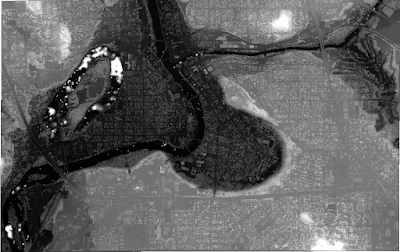

No comments:
Post a Comment